In the FAQ category: Unlock Android phone that is locked after too many pattern attempts. I've seen the question so many times in the Google Mobile Help Forum that I felt that a post could help someone out.
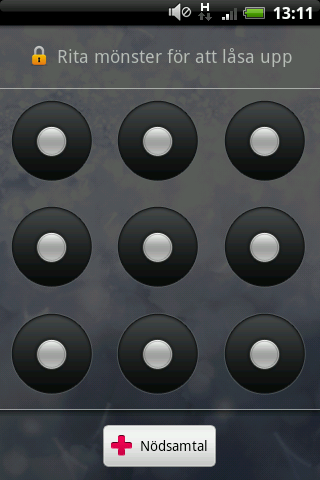
The pattern lock screen (in Swedish)
On Android phones you can activate a feature called pattern lock. This feature can be compared to a Windows computer asking for password after the screen saver kicked in, only instead of a password you use a pattern. You get a screen with 9 dots and you draw a pattern of your choice with 4 of them. If you forget your pattern (or have kids that likes to play with phones) you will after 3 faulty attempts be unable to use the pattern to unlock it. Instead you are asked for your Google account and password (that is setup with the phone of course). This is where the problem starts.
For many, many users providing the username and password wont change a thing. For some people changing the password via a computer has worked but that is uncommon. Most people ends up with a very expensive paperweight. Have no fear, there are solutions to almost everything!
Update
Google has a decent article on how to regain access to your account here:
That will still not solve everything but start there and then go through the bullets below.
Some workarounds to try before reading ahead:
1. try entering null as password. (together with your google username)
3. Combine 1 and 2
4. Call yourself from another phone, answer, without hanging up press the home button, then menu button, settings, try to disable pattern-lock
5. Call yourself from another phone, answer, hang-up, directly after hanging up start pressing your buttons like a madman for <30-60 seconds ending with your home button (might take a while to get the timing right). Go into settings and disable pattern-lock.
6. Try the normal recover password routine from GMail.com and start over from 1.
7. Perform a factory reset. YOU WILL LOOSE all not-synced DATA (SD card will be left untouched).
1-6 are possible workarounds, these doesn't work for everyone but can be worth a try to avoid factory reset. 6. is what should work but hardly never does. 7 - The factory reset always work
End Update
In this case the solution is to make a factory reset (sometimes referred to as hard reset or wipe). This will erase all data on your phone (not on your SD-card). Your contacts and mails should be in sync with the Google servers, no problem there then. Downloaded applications needs to be installed again but there is a list of your previous downloads in the Android Market->My Downloads. Other things though are lost if you havent backed them up manually with a 3-rd party application. Example on things you will lose: Call logs, text messages, application settings.
This is your 3 step solution
- Factory reset your phone (links to Android device manuals can be found below, it differs between devices)
- Setup your phone just like you did the first time you unpacked it (use the same Google Account if you want your old contacts back!)
- Restore any manual back-ups and install your previous applications from the My Downloads list.
How do I factory reset? HTC leads the way and put this information in their manuals, other manufacturers should learn from this!
Dear readers, as much as I would love to keep a directory on how to factory reset every single Android device out there, it's just not possible. Use your rights as a customer, go back to the store and ask them to help you factory reset your device!
HTC Hero manual:
http://member.america.htc.com/download/web_materials/Manual/HTC_Hero/091201_Hero_HTC_English_UM.pdf
HTC Magic (a.k.a. My Touch) manual:
http://member.america.htc.com/download/web_materials/Manual/HTC_Magic/090507-HTC-Sapphire-UM.pdf
HTC Tattoo manual:
http://member.america.htc.com/download/web_materials/Manual/HTC_Tattoo/091009_HTC_Tattoo_English_UM.pdf
HTC ERIS manual:
http://member.america.htc.com/download/Web_materials/Manual/DROID_ERIS_Verizon/DROID_ERIS_Verizon_English_UM_11_5.pdf or:
- With the phone turned off, PRESS and HOLD Volume down and Send buttons CALL buttons (the manual says SEND and with that they obviously mean Call)
- Press the END/POWER button. You will see a screen with three Androids at the bottom of your screen
- Follow on screen instructions
Samsung Galaxy (note old Galaxy i7500, Galaxy S further down):
1. Turn off your Galaxy.
2. Hold volume_down+call+power button.
3. After boot, press menu button to start recovering.
Motorola Droid (a.k.a. Milestone): 1. Turn the Droid off. If it wont turn off, take the battery out then place it back in.
2. Open the keyboard and press the X key while pressing and holding Power. The device will power on. Keep holding the buttons down until a yellow triangle appers.
3. Press the Camera and Volume Up buttons at the same time to get to the menu.
4. Use the direction pad to the right of the keyboard to select the Format option.
Nexus One:
1. Turn the phone off. If its frozen in the on state, pull the battery.
2. Press and hold both the Home and Back buttons simultaneously.
3. While continuing to hold the buttons, press the Power button.
4. Release Home and Back.
5. Follow the instructions on the screen to complete the hard reset.
T-Mobile Pulse
If you want to do a Hard Reset but can't do it through the menu, please use the update from T-Mobile UK website: T-Mobile - Help & Support
But use the file from the "Android updates" section and the following piece:
November 2009: T-Mobile Pulse software
This software update should be used ONLY when your T-Mobile Pulse has been security locked and you do not have a valid password.
- If you right-click on your mouse here and select the "Save target as.." option - it should take about 2 minutes to download depending on your internet connection speed.
PLEASE NOTE: Installing this update will remove all existing data on your T-Mobile Pulse. - Then in your pc format the SD card. then copy the folder dload to your new formatted SD card. So the folder with the two files will be on there.
- Insert your SD card in the phone
- Then when your phone is off, do the following:
Vol + key & "hang up button" - keep them both together pushed and then turn on the phone. Then the update will start automatically. Once the update is finished it might hang to long in the "phone will restart automatically". If so, take out the battery again and turn the phone on normally. then it all will go as normal. - Once the update is done, you will have to configure your phone again, which also means you can choose the language again.
T-Mobile Pulse instructions from "inge75" in the Android forums.
Sony Ericsson X10 -mini, pro etcetera
- Go to: www.sonyericsson.com
- Click the support tab and then Download Software
- Download the Update Service application
- Run the application as administrator, choose your model and follow the instructions.
Sprint (Samsung) Epic 4G and Samsung Galaxy S
- With your phone turned off. Pull the battery out and reinsert it if needed.
- Press and Hold "Volume Down" button
- Press and Release the "Power" button (while still holding "Volume Down"
- Your phone should now boot to a menu where you can choose Fastboot, Recovery, Clear Storage, or Simlock
- Select Clear Storage by pressing the "Volume Down" button
- Press the "Power" button
- Confirm your decision with "Volume up" (Cancel with "Volume down")
Motorola (Nextel) i1 - Now confirmed, working!
- Make sure your device is turned off, pull the battery if needed
- Push and hold: "Volume Up" + "Volume Down" + "Call" + "Center button", press "Power"
Micromax A25, A54, A57, A60 and A89 (confirmed)
- Press and hold volume up + home button and power on/off shows the android logo
- press home button one time
- Entering android system recovery mode use volume key to select wipe data/factory reset
LG Nexus 4
- Make sure your device is turned off, pull the battery if needed
- Push and hold: "Volume Down" + "Power"
- Push "Volume Down" twice and then select with "Power" taking you to the Recovery menu.
- Follow the instructions in the recovery menu and make your way to Wipe data/Factory reset
Carbon Android A2
- Turn off your phone
- Push and hold [Volume up]+[Volume down]+[Power]
- Follow the instructions to get into Recovery mode and then choose Factory reset.
This is information I gathered from both here and there, manuals and end users. The usual suspects: Swedroid, Android forums, xda-developers and knowyourcell
ConversionConversion EmoticonEmoticon